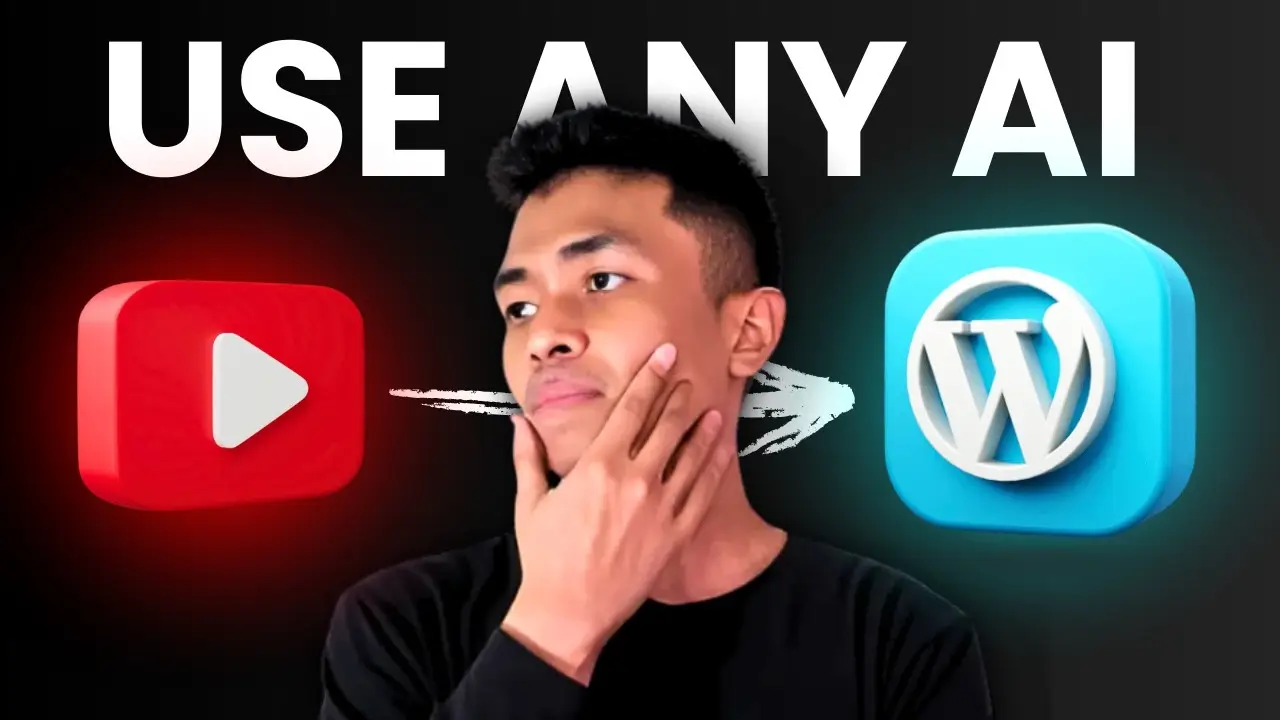Key takeaways:
- Free AI tools can turn any YouTube video into a solid blog post in minutes.
- Manual tweaks and adding visuals make your post way better.
- SEO-friendly blog posts from videos help you reach more people.
So, you’re sitting on a goldmine of YouTube videos, but your blog looks like a ghost town. Or maybe you just found a killer video and want to turn it into a post people actually read. I’ve been there. Writing from scratch? Takes forever. But repurposing YouTube videos into blog posts? That’s the shortcut I swear by. And yeah, you can do it for free, with a few tools and some smart tweaks.
I’ll show you how to convert any YouTube video into a blog post that’s readable, SEO-friendly, and actually worth sharing. No fluff, no cringe, just real steps and tools that work. Ready to save hours and get your content working double time?
Why Converting YouTube Videos to Blog Posts Is a Game Changer
YouTube is packed with unique, personal content—people share their stories, opinions, and real-life moments. That’s what makes it so much more engaging than the average blog post. If you want your blog to feel less generic and more you, starting with a YouTube video is the move.
Turning videos into blog posts isn’t just about recycling content. It’s about reaching people who prefer reading, boosting your SEO, and getting Google to notice your site. When you add a video to your post, Google might even show your article in the Videos tab—even if the video isn’t yours. That’s free traffic, my friend.
Plus, blog posts stick around. You can update them, add new info, and keep them ranking for years. And if you’ve got a brand or product, being seen on both YouTube and Google is just smart.
Free AI Tools That Turn YouTube Videos into Blog Posts (And How They Stack Up)
I’ve tested a bunch of tools, and here are the ones I actually use:
Rup Video to Blog AI Converter
- Totally free, no account needed.
- Paste your video URL, wait a bit, and boom: instant article.
- The output is basic—not terrible, not amazing.
- No fancy settings or custom prompts, but it gets the job done if you want something quick.
Kuso AI
- You’ll need to sign up, but you get more control.
- The best part? You can chat with their built-in AI and tweak the article’s structure or style on the fly.
- Downsides: Articles are usually shorter, and the writing can sound a bit robotic.
- Still, for a free tool, it’s solid.
My Custom Method: More Work, Way Better Results
This is what I use when I want the blog post to actually sound like me and rank better.
- Use any AI chatbot you like (ChatGPT, Claude, Gemini, Perplexity, whatever).
- Grab the video transcript (I use a YouTube transcript generator like maestra.ai).
- Feed the transcript, title, and URL into your AI tool with a custom prompt.
- Tweak the prompt to fit your style or needs.
This takes a little more time, but the end result is way more accurate and feels human. If your AI tool can browse the web, turn that on for better context.
Step-by-Step: My Exact Workflow for Converting a YouTube Video
1. Get the Transcript
Go to a transcript generator (like maestra.ai), paste your YouTube URL, and grab the full transcript. You’ll need this for the AI.
2. Prep Your Prompt
Write a prompt for your AI tool. Something like:
“Write a blog post based on this transcript. Use a conversational tone, make it SEO-friendly, and keep it in first person.”
Paste in the transcript, the video title (tweak it for your blog), and the URL.
3. Choose Your AI Model
I like Perplexity with GPT-4.5 for its natural writing style, but any solid AI model will work.
4. Generate and Edit
Let the AI do its thing. Then, read through and fix any weird phrases or mistakes (YouTube captions aren’t always perfect, especially with accents).
5. Add Visuals
- For a featured image, just use the YouTube thumbnail. Download it with a thumbnail downloader.
- For more images, take screenshots from the video using a Chrome extension like Screenshot YouTube.
- Drop these images into your post for extra engagement.
6. Final Touches
Before hitting publish, add:
- Internal/external links
- CTA buttons
- Tags or categories
Most AI tools can’t do this for you yet, so it’s manual—but worth it.
Tools That Make the Process Even Smoother
Here’s a quick table of tools I use and what they’re good for:
| Tool | What It Does | Free? |
|---|---|---|
| Rup Video to Blog AI | Converts video to article, no account needed | Yes |
| Kuso AI | More control, chat with AI, shorter output | Yes |
| Perplexity/ChatGPT/etc. | Custom, best quality, needs transcript | Depends |
| Maestra.ai | Gets YouTube transcript | Yes |
| YouTube Thumbnail DL | Downloads video thumbnail | Yes |
| Screenshot YouTube | Takes video screenshots | Yes |
| SEOWriting AI | Full blog post creation, auto SEO, humanizer | Free plan |
Making Your Blog Post SEO-Friendly and Human
A good blog post isn’t just a wall of text. Add images, use clear headings, and keep paragraphs short. Tools like SEOWriting AI can even “humanize” your article, making it sound less like a robot and more like you. Plus, it handles SEO stuff like keywords and meta tags in the background, so you don’t have to stress about it.
If you want to keep your brand voice consistent, look for tools that let you upload your own writing samples. Some, like RightBlogger, can even mimic your style.
Common Issues and How to Fix Them
- AI-generated text can sound robotic: Always read and tweak before publishing.
- Transcripts aren’t perfect: Double-check for weird names or phrases.
- Images look fake: Use real screenshots or the video thumbnail instead of AI images for authenticity.
- SEO gets ignored: Use tools that add keywords and meta tags, or do it yourself.
FAQs
How do I get a YouTube video transcript for free?
Use a tool like maestra.ai or the built-in YouTube transcript feature. Copy and paste the text, and you’re good to go.
What’s the best free tool to turn videos into blog posts?
Rup Video to Blog AI and Kuso AI are both free and easy. For more control, use any AI chatbot with a custom prompt and the video transcript.
How do I add images to my blog post from a YouTube video?
Download the video thumbnail for the featured image. For more visuals, use a Chrome extension like Screenshot YouTube to grab specific moments from the video.
Can I use these tools for any video, even if it’s not mine?
Yes, as long as the video is public and you have access to the transcript. Just make sure to credit the original creator if needed.
How do I make sure my blog post is SEO-friendly?
Use tools like SEOWriting AI or RightBlogger that handle SEO automatically, or manually add keywords, meta tags, and clear headings. Always include the video in your post for an extra SEO boost.
That’s my workflow for turning YouTube videos into blog posts that don’t suck. It’s fast, it works, and it helps your content reach more people. Give it a try and watch your blog come alive! 🚀