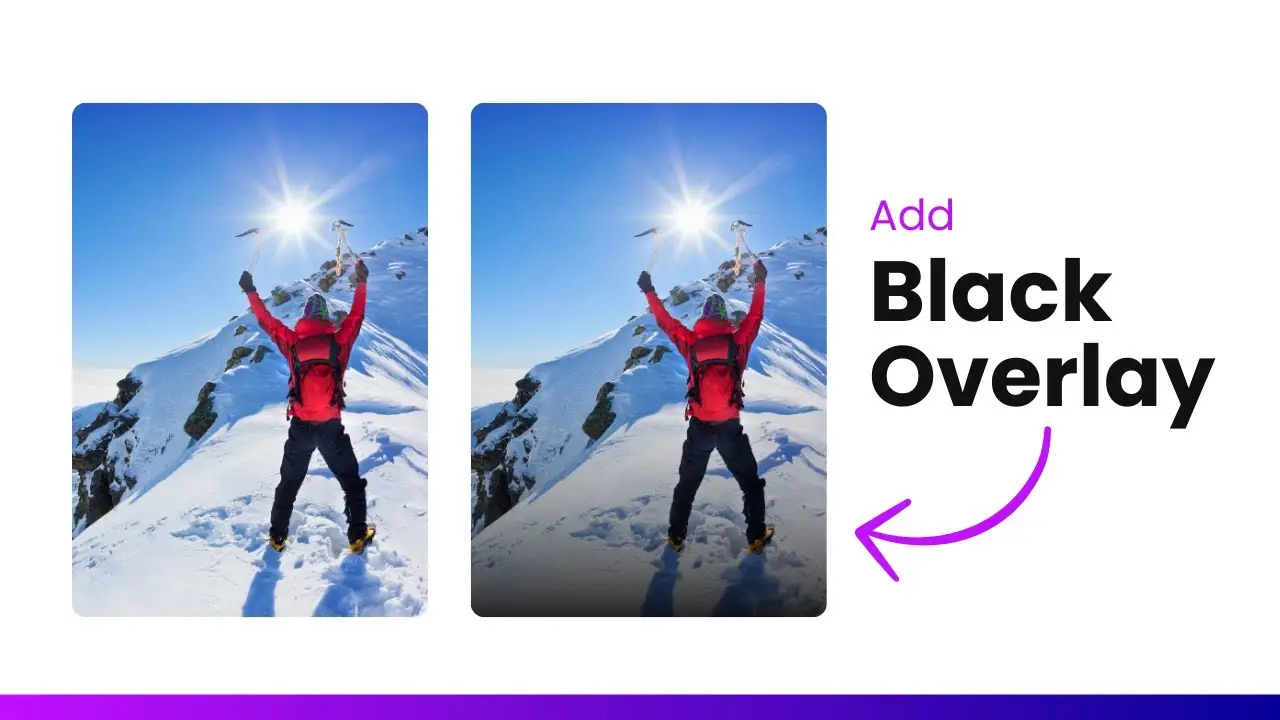- Discover how to create a fading gradient overlay without plugins.
- Learn the best blocks to use for this effect.
- Enhance your content visibility with simple adjustments.
Have you ever noticed how some websites have that sleek, professional look with text overlaying images? It’s not just about the images; it’s about how the text is presented. One effective way to achieve this is by using a fading gradient overlay. In this post, I’m going to walk you through how to add a fading gradient effect in WordPress using the Gutenberg editor—no plugins or complicated coding required.
Understanding the Fading Gradient Effect
The fading gradient overlay is a technique that allows you to place content on top of an image while ensuring that the text remains readable. This effect can be particularly useful for headers, call-to-action sections, or any area where you want your content to stand out against a busy background.
Why Use a Fading Gradient?
- Improved Readability: The gradient helps to create contrast between your text and the background image.
- Visual Appeal: It adds a modern touch to your website design.
- Versatility: You can apply this effect across various blocks in Gutenberg.
Getting Started with Gutenberg
Now, let’s dive into how to implement this effect. First, you’ll need to open your WordPress site and navigate to the Gutenberg editor. If you’re unfamiliar with Gutenberg, it’s the block-based editor that makes creating content more intuitive.
Choosing the Right Block
In Gutenberg, there are specific blocks where you can apply the fading gradient effect:
- Cover Block: Ideal for full-width images with overlay options.
- Group Block: Great for containing multiple elements together.
- Columns Block: Useful for side-by-side content.
For this example, we’ll focus on using the Cover Block since it provides flexibility and ease of use.
Step-by-Step Guide
- Insert the Cover Block:
- Place your cursor where you want to add the block.
- Type
/coverand select the Cover Block from the options. - Choose an image from your media library.
- Add Content:
- You can insert various types of content within this block—headings, buttons, or even lists.
- For instance, let’s add a heading like “The Journey Begins” and a button labeled “Join Us.”
- Adjusting Content Styles:
- Select your heading and change its color to white for better visibility against the image.
- Set your button style to outline and adjust its width as needed.
- Creating the Gradient Overlay:
- Click on the Cover Block and navigate to Styles.
- Find the Overlay option and select Gradient.
- Here’s where you can get creative! You’ll see two control points:
- Set the first control point (top) to white with maximum transparency.
- Set the second control point (bottom) to a darker color—dark blue works well.
- Fine-Tuning Your Gradient:
- Adjust the angle of your gradient to 180 degrees so that it fades from top (transparent) to bottom (dark).
- Play around with the slider to control how much of the image is visible versus how much is covered by the gradient.
- Final Touches:
- You can also adjust the opacity of your overlay if you want more or less visibility of your background image.
- Experiment until it looks just right!
Tips for Best Results
- Choose High-Quality Images: The effectiveness of your gradient overlay relies heavily on the quality of your images.
- Maintain Consistency: Use similar styles across different sections of your website for a cohesive look.
- Test on Different Devices: Always preview how your gradient looks on mobile versus desktop views.
Conclusion
Adding a fading gradient in WordPress can significantly enhance your website’s aesthetics and functionality. It allows you to maintain readability while keeping a visually appealing design. Plus, with Gutenberg’s intuitive interface, it’s easier than ever!
If you’re interested in learning more about optimizing your WordPress site, check out how to create online tools without coding or how to reduce plugins reliance in WordPress.
Now go ahead and give it a try! Your visitors will appreciate the effort you put into making your content accessible and visually engaging.