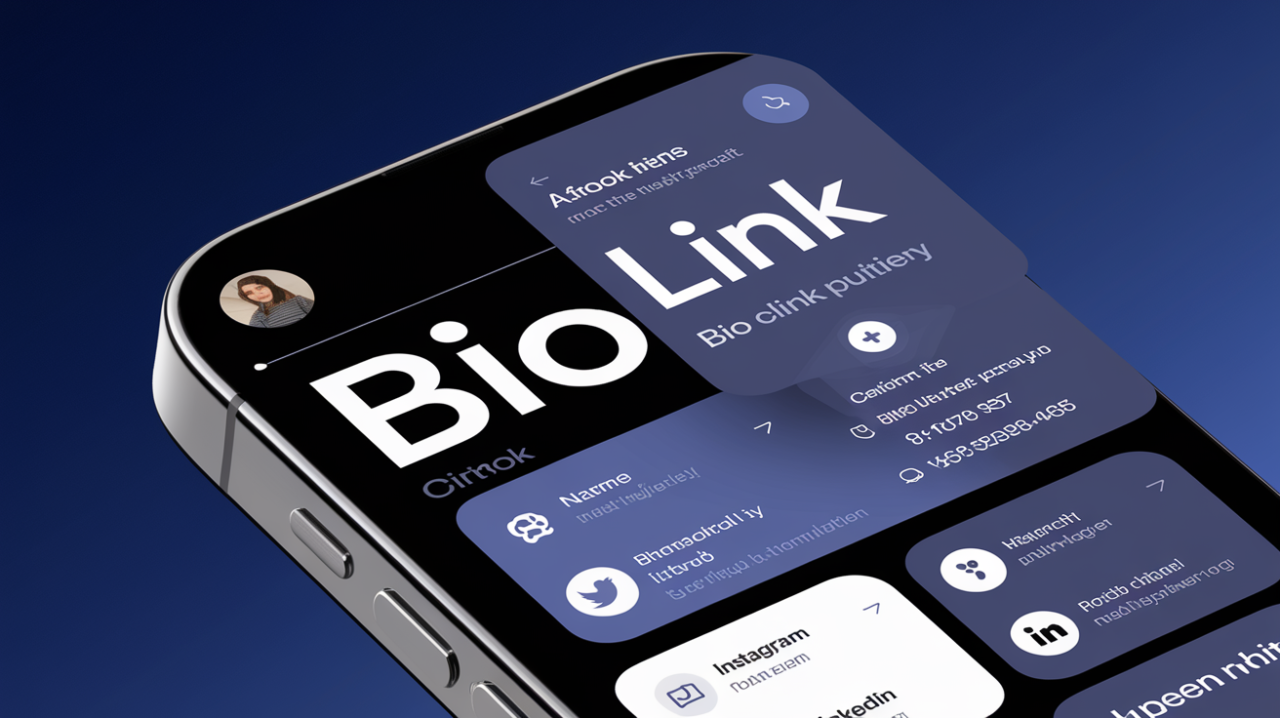Want a simple way to showcase all your important content in one place? A bio link page is the answer, and you don’t need fancy plugins or third-party services to create one.
With WordPress and its built-in Gutenberg editor, you can whip up a professional-looking bio link page in no time.
Key takeaways:
- WordPress has a built-in pattern for creating bio link pages
- You can customize your bio link page using Gutenberg blocks
- No plugins or coding knowledge required
You Can Use Gutenberg
Remember the days when creating custom pages meant wrestling with code or relying on clunky page builders?
Those days are gone.
Gutenberg, the default WordPress editor, now comes with a pre-built pattern for bio link pages. It’s like having a professional designer in your pocket, minus the hefty price tag.
Setting Up Your Bio Link Page
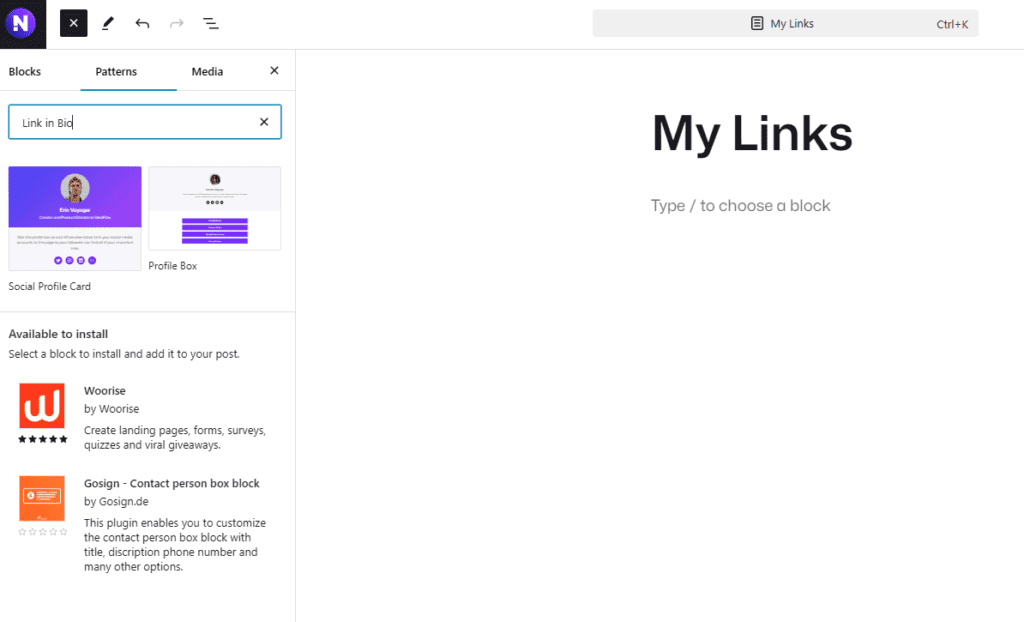
Let’s roll up our sleeves and get started:
- Log into your WordPress dashboard
- Go to Pages > Add New
- Give your page a title (e.g., “My Links”)
- Click the + button to add a new block
- Search for “Link in Bio” in the Patterns tab
- Click to add the pattern to your page
Voila! You now have a basic structure for your bio link page.
Customizing Your Bio Link Page
Now comes the fun part – making it yours.
Changing the Photo
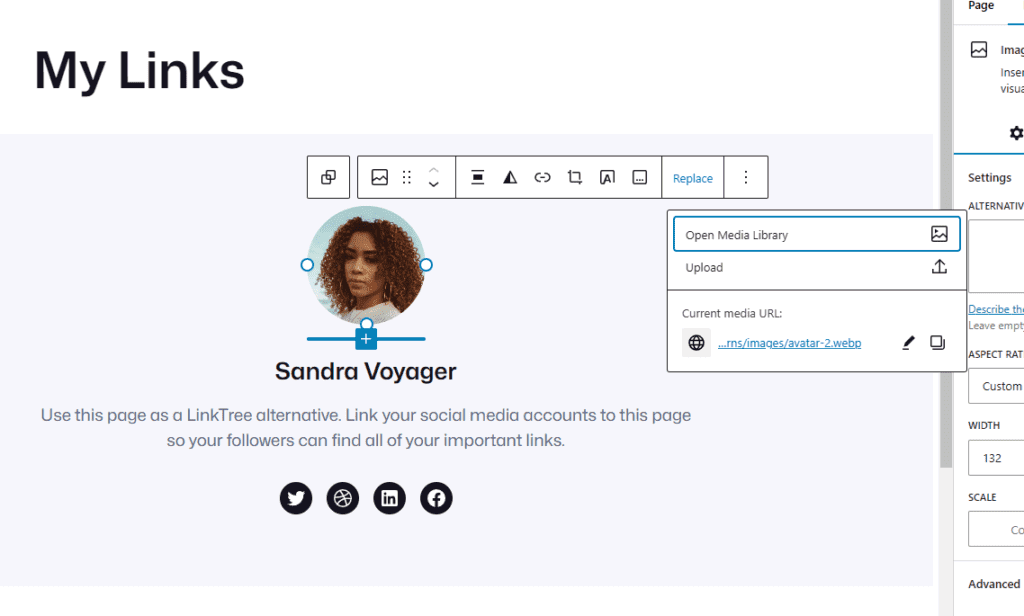
- Click the profile picture
- Click Replace and select either Open Media Library or Upload
- Set your photo and done
- You may adjust the aspect ratio, color, etc from the right sidebar
Changing the Text
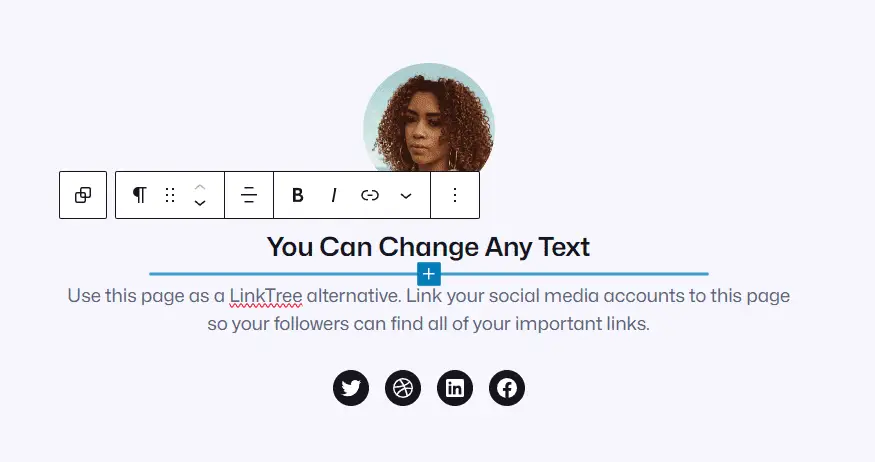
- Click on any text to edit it
- Replace the placeholder text with your name, tagline, or description
Keep it short and sweet. Remember, this page is about your links, not your life story.
Customizing Buttons
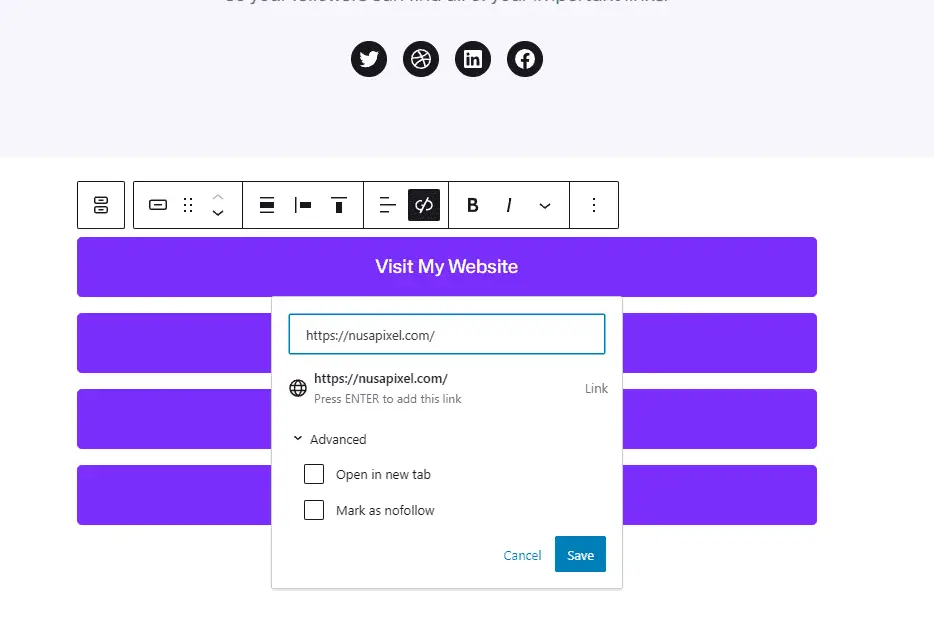
- Click on a button to select it
- Use the sidebar options to change:
- Button text
- Link URL
- Colors
- Border radius
I usually stick to 2-3 colors max to keep things clean and professional.
Adding New Buttons
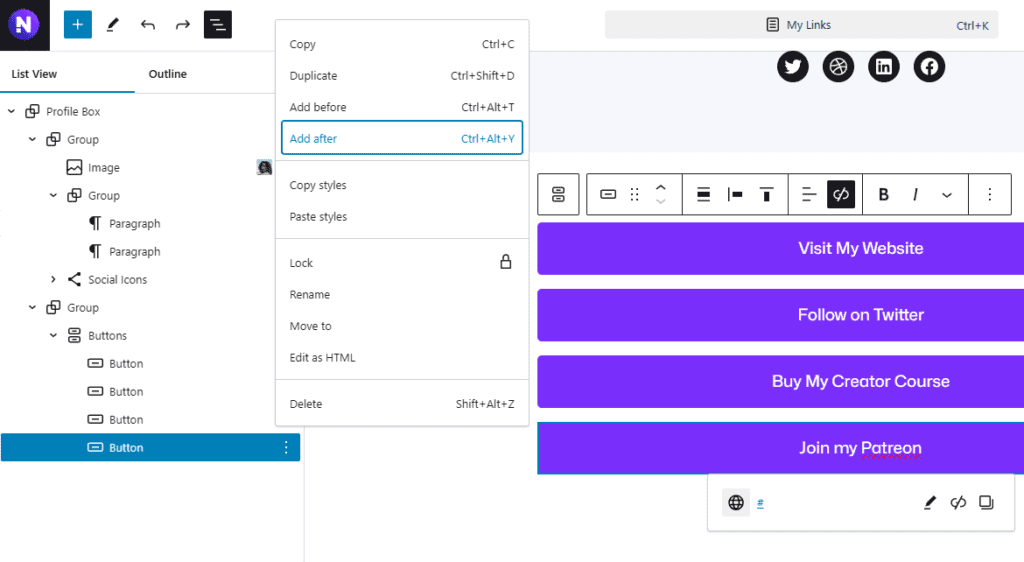
- Open the List View menu
- Search for the Button
- Right-click on a Button bloc, select Add before/after
Don’t go overboard. I find 5-7 buttons are usually enough.
Make Sure It’s Mobile-Friendly
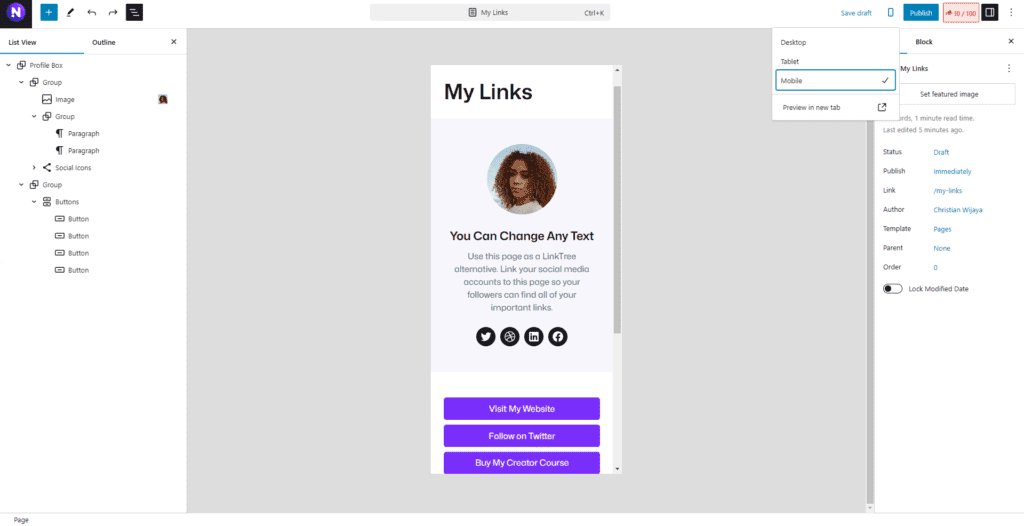
Most of your visitors will probably be on mobile, so let’s make sure it looks good on small screens:
- Click the Preview button in the top right
- Switch to Mobile view
- Adjust button widths and spacing as needed
I usually make my buttons full-width on mobile for easy tapping.
Removing Distractions
To keep your bio link page focused:
- Go to Page Settings in the sidebar
- Under Page Attributes, choose the “No Header Footer” template (if available)
If your theme doesn’t have this option, you might need to create a custom template or use a plugin like Toolkit for Block Theme.
Adding Some Flair
Want to make your page pop? Try these:
- Use a gradient background
- Add social media icons
- Include a call-to-action at the bottom
Remember, simplicity is key. Don’t go overboard with fancy designs.
Publishing Your Bio Link Page
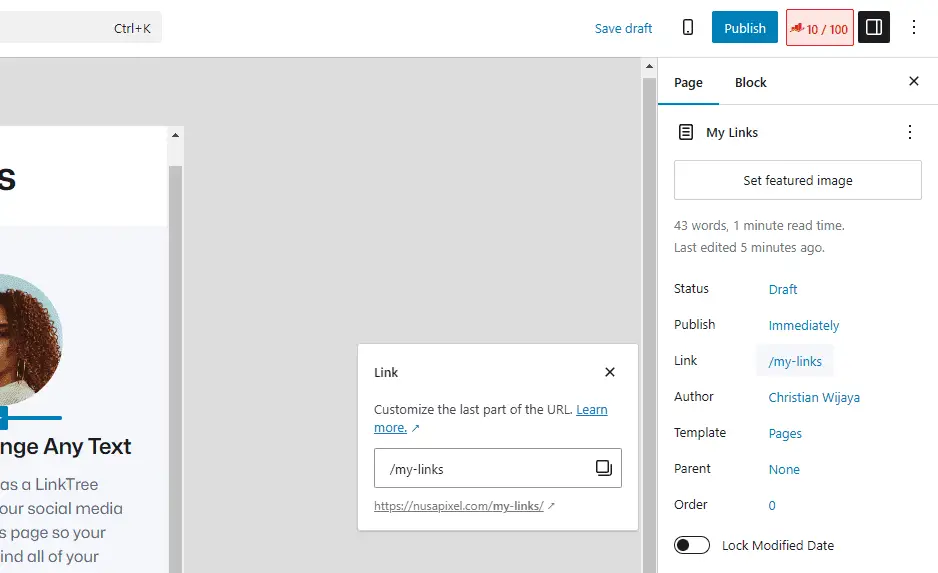
Ready to go live?
- Click the Publish button in the top right
- Copy the page URL
- Update your social media profiles with this new link
And there you have it – your very own bio link page, created right in WordPress without any extra plugins or services.
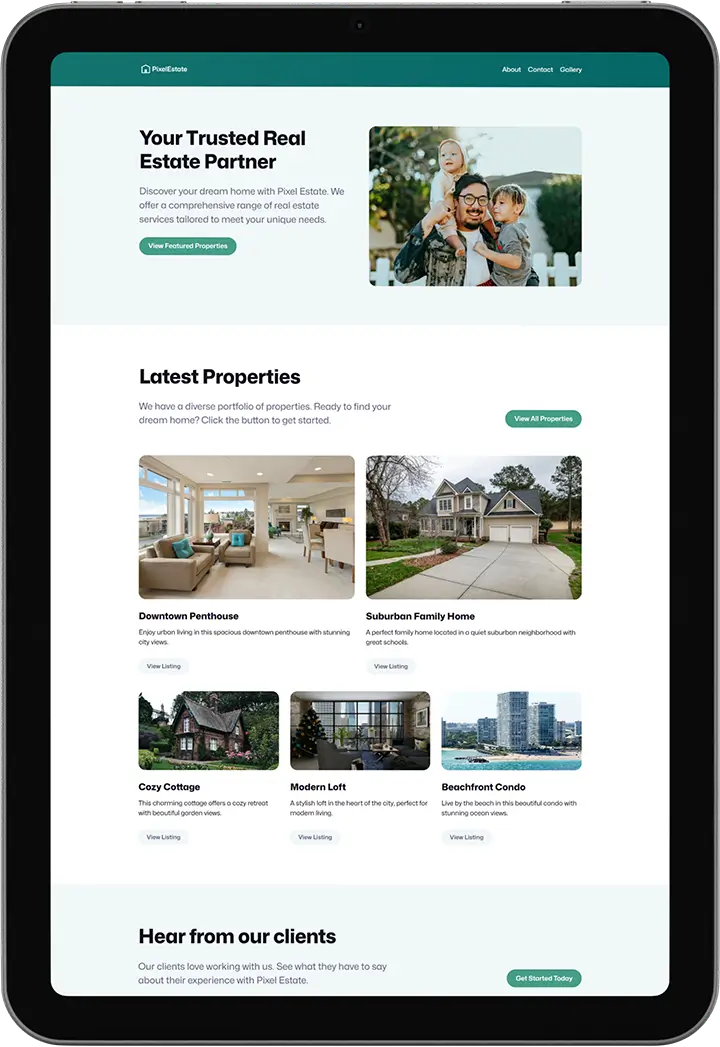
Need a Website?
I will build a professional website for $10K $100
From design to SEO, I will build a beautiful website for you. Check my portfolio or claim this limited discount now!
FAQ
Do I need any coding skills to create a bio link page?
Not at all! The beauty of using WordPress and Gutenberg is that everything can be done visually. No coding required.
Can I use this method if I’m not using the latest WordPress version?
While it’s always best to keep WordPress updated, the basic principles should work on any recent version. However, you might not have access to the latest patterns and blocks if you’re using an older version.
Is this method better than using services like Linktree?
It depends on your needs. Creating your own bio link page gives you more control and keeps visitors on your site. Plus, it’s free and integrates seamlessly with your existing WordPress setup.
How often should I update my bio link page?
It’s a good idea to review your bio link page every few months or whenever you have a new important link to share. Keep it fresh and relevant to your current projects and goals.