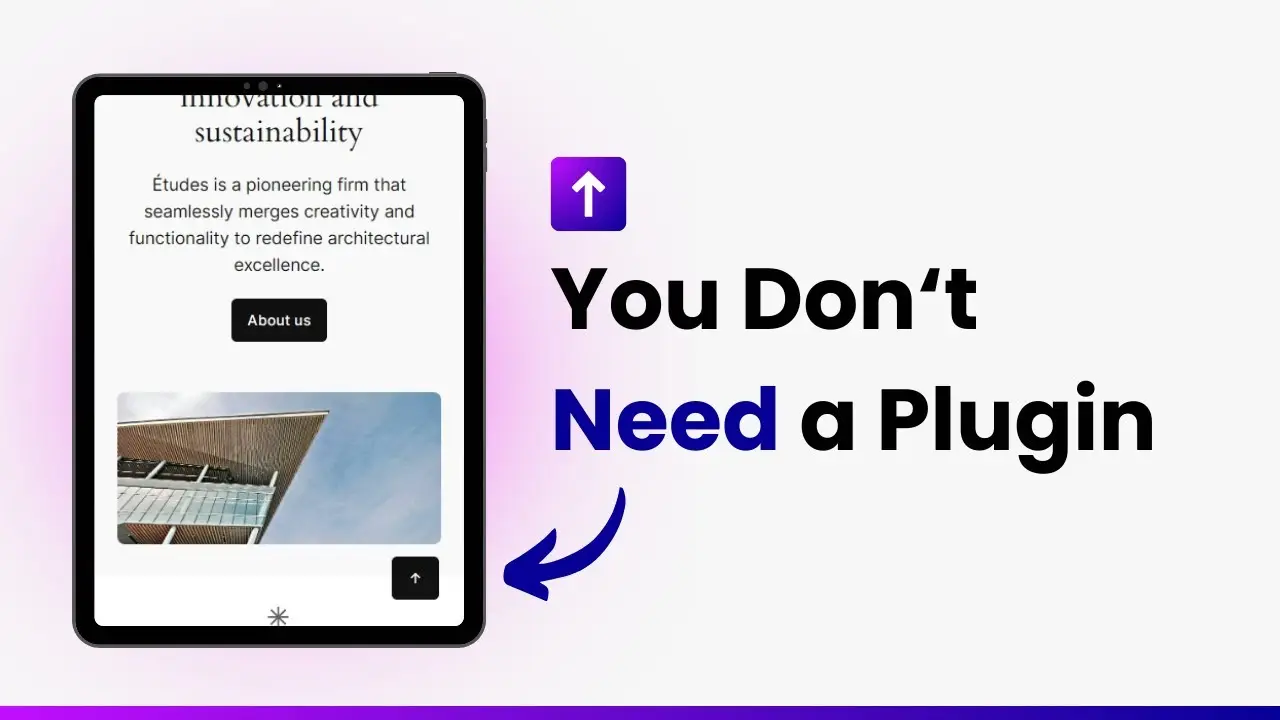- Learn to add a scroll-to-top button using only Gutenberg and CSS
- Discover a workaround for smooth scrolling without JavaScript
- Understand the limitations and potential customizations of this method
As a WordPress enthusiast, I’m always looking for ways to enhance website functionality without relying on plugins. Today, I’m excited to share a neat trick I’ve discovered: creating a scroll-to-top button using just the Gutenberg editor and some CSS magic. This method is perfect for those running a block theme and looking to reduce plugin dependencies. Let’s dive into how you can implement this feature on your WordPress site.
Before we begin, it’s important to note that this technique works best with block themes, which allow for more flexible design using the Gutenberg editor. If you’re not using a block theme, you might want to consider switching to one for better design flexibility. Additionally, while this method has some limitations compared to plugin-based solutions, it’s a great way to understand the potential of Gutenberg and CSS in WordPress development.
Here’s a video demonstration of the process:
Setting Up the Button
First, let’s create our scroll-to-top button within the WordPress editor:
- Open your WordPress dashboard and navigate to Appearance > Editor.
- In the editor, locate the footer section of your theme.
- Add a new Buttons block after the footer.
- Type “/buttons” to insert the block and move it to the right using the justify items option.
- For the button text, use an up arrow symbol (↑). You can type this using Alt + 24 on the numeric keypad, or choose any preferred symbol or emoji.
- Add a hyperlink to the button by clicking the link icon and entering just a “#” symbol.
Styling the Button with CSS
Now that we have our button in place, let’s style it:
- Click on the button and go to the Advanced settings in the sidebar.
- In the “Additional CSS class” field, enter “scroll-to-top” (or any class name you prefer).
- Move the button block into the footer section to ensure it appears on every page.
- Navigate to the Styles menu and find the Additional CSS section.
- Add the following CSS code:
.scroll-to-top {
position: fixed;
bottom: 2rem;
right: 2rem;
z-index: 100;
opacity: 0;
animation: fadeIn 0.5s forwards;
animation-delay: 5s;
}
@keyframes fadeIn {
to {
opacity: 1;
}
}
html {
scroll-behavior: smooth;
}This CSS positions the button, adds a fade-in animation with a delay, and enables smooth scrolling.
Fine-tuning the Experience
While this method creates a functional scroll-to-top button, it’s not perfect. The button appears after a set delay rather than responding to scroll position, which is a limitation of using only CSS. However, this compromise allows us to create the feature without relying on JavaScript or plugins.
To further enhance the user experience, consider the following tips:
- Adjust the animation delay in the CSS to better suit your content length.
- Experiment with different button styles to match your site’s design.
- Test your website’s performance to ensure the added CSS doesn’t significantly impact load times.
Potential Customizations
While our current implementation is basic, there’s room for creativity:
- Change the button’s appearance using CSS to match your site’s aesthetic.
- Adjust the button’s position for different screen sizes using media queries.
- Experiment with different icons or text for the button.
Remember, the goal is to enhance user experience without overcomplicating your site’s structure or slowing it down with unnecessary plugins.
Conclusion
Creating a scroll-to-top button without plugins demonstrates the power of Gutenberg and CSS in WordPress development. While this method has its limitations, it’s a great way to add functionality to your site while keeping it lean and fast.
As you continue to explore WordPress development, remember that many features traditionally reliant on plugins can often be achieved with clever use of built-in tools. This approach not only helps in reducing plugin dependencies but also deepens your understanding of WordPress’s core capabilities.
By mastering techniques like this, you’re not just adding features to your site; you’re becoming a more skilled and resourceful WordPress developer. Keep experimenting, and don’t be afraid to push the boundaries of what’s possible with Gutenberg and CSS!