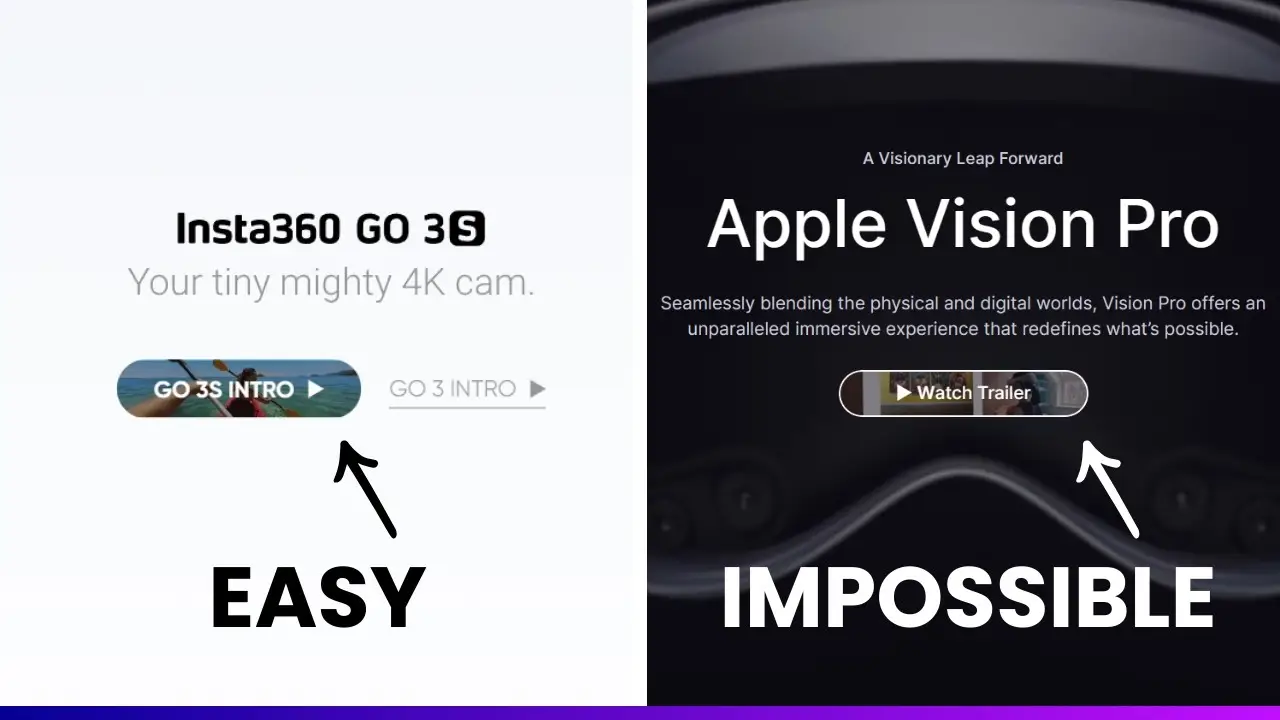- Learn how to embed a video into a button using native WordPress blocks
- Discover a unique way to combine Cover, Button, and Group blocks for an eye-catching design
- Explore the limitations and workarounds in Gutenberg editor for advanced customization
Have you ever stumbled upon a website with a button that plays a video when you hover over it? I recently came across such a feature on the Insta360 website, and I was immediately intrigued. As a WordPress enthusiast, I couldn’t help but wonder if it was possible to recreate this clever call-to-action button using only native WordPress functionality. After some experimentation and a bit of creative problem-solving, I’m excited to share with you how to create a video button in WordPress using just the Gutenberg editor.
In this blog post, I’ll walk you through the process of creating a button with a video background, step by step. We’ll explore the limitations of the Gutenberg editor, discover some unexpected workarounds, and ultimately create a unique and engaging design element for your WordPress site. Whether you’re a seasoned WordPress developer or just getting started with the platform, this tutorial will help you push the boundaries of what’s possible with native WordPress blocks.
Let’s dive in and create something truly eye-catching!
The Challenge: Creating a Video Button in WordPress
When I first set out to recreate the video button I saw on the Insta360 website, I wasn’t sure if it would be possible using only native WordPress functionality. After all, the Gutenberg editor, while powerful, has its limitations. The default page builder offers a limited number of blocks and customization options, and there’s no built-in feature for embedding a video directly into a button.
Initially, I thought about using custom HTML code to achieve this effect. In fact, I even asked ChatGPT to provide the code, and it worked! However, that solution wasn’t truly “WordPress” – it was just a code snippet that could run on any website. I wanted to find a way to create this feature using only the tools available in the WordPress ecosystem.
The Building Blocks: Cover, Button, and Group
After some experimentation, I discovered that we could create a video button by cleverly combining three Gutenberg blocks:
- Cover Block: This block allows us to use a video as a background.
- Button Block: This will serve as our clickable element.
- Group Block: This helps us control the overall width and positioning.
The trick is to overlap these blocks in a way that creates the illusion of a video playing within a button. It’s not a perfect solution, but it’s a creative workaround that achieves the desired effect using only native WordPress functionality.
Step-by-Step Guide to Creating a Video Button
Now, let’s walk through the process of creating this unique button design:
- Prepare Your Video
- Choose a short video clip (about 5 seconds long).
- Resize the video to roughly match your desired button size.
- Create the Button Block
- Add a new Button block to your page.
- Set the button width to 100%.
- Adjust the button styles:
- Font size: 1.2 REM
- Border radius: Maximum
- Border: 2 pixels
- Background transparency: Maximum
- Add the Cover Block
- Insert a Cover block.
- Upload your prepared video to the Cover block.
- Change the overlay color to black for better contrast.
- Combine Button and Cover
- Move the Button block inside the Cover block.
- Remove any unnecessary paragraph blocks.
- Adjust Cover Block Settings
- Remove all padding from the Cover block.
- Set the height to 50 pixels (the minimum allowed).
- Set the border radius to maximum.
- Add a Group Block
- Insert a Group block.
- Move both the Cover and Button blocks inside the Group block.
- Fine-tune the Group Block
- Adjust the left and right padding of the Group block (I found 12 REM to work well).
By following these steps, you’ll create a button with a video background that closely resembles the eye-catching design I saw on the Insta360 website.
Overcoming Limitations and Unexpected Discoveries
During this process, I encountered several limitations in the Gutenberg editor. For example, the Cover block has a hard limit on how small it can be, and changing its width isn’t straightforward. However, I also made some unexpected discoveries along the way.
One surprising find was that setting the button’s width to 100% allowed me to reduce the Cover block’s width to 0%, creating a perfect overlap between the two elements. This wasn’t immediately obvious and required some trial and error to discover.
The Final Result: A Unique and Engaging Button Design
After working through these challenges and discovering creative solutions, I’m thrilled with the final result. Using just three native Gutenberg blocks – Button, Cover, and Group – we’ve created a video button that looks fantastic and adds a unique, engaging element to any WordPress page.
What’s particularly exciting is that this design pushes the boundaries of what’s possible with the WordPress core. In fact, even some popular page builders like Elementor don’t offer this functionality out of the box. It’s a testament to how far WordPress has come and how it continues to evolve to meet the needs of modern web design.
Conclusion: Embracing the Power of Native WordPress Functionality
Creating this video button has been an enlightening experience. It’s shown me that with a bit of creativity and persistence, we can achieve impressive results using only native WordPress functionality. This approach not only leads to unique designs but also helps keep our websites lean and fast by reducing reliance on plugins.
If you’re interested in exploring more ways to maximize WordPress’s built-in features and reduce your dependence on plugins, I highly recommend checking out my article on how to reduce plugins reliance in WordPress. You’ll discover valuable tips and techniques for streamlining your WordPress site while maintaining full functionality.
Remember, the key to mastering WordPress is not just about knowing how to use its features, but also about thinking creatively and pushing the boundaries of what’s possible. So don’t be afraid to experiment, try new things, and share your discoveries with the community. Who knows? Your next experiment might lead to the next big innovation in WordPress design!
Have you created any unique designs using native WordPress blocks? I’d love to hear about your experiences and see what you’ve come up with. Share your thoughts and creations in the comments below, and let’s continue to push the boundaries of what’s possible with WordPress together!