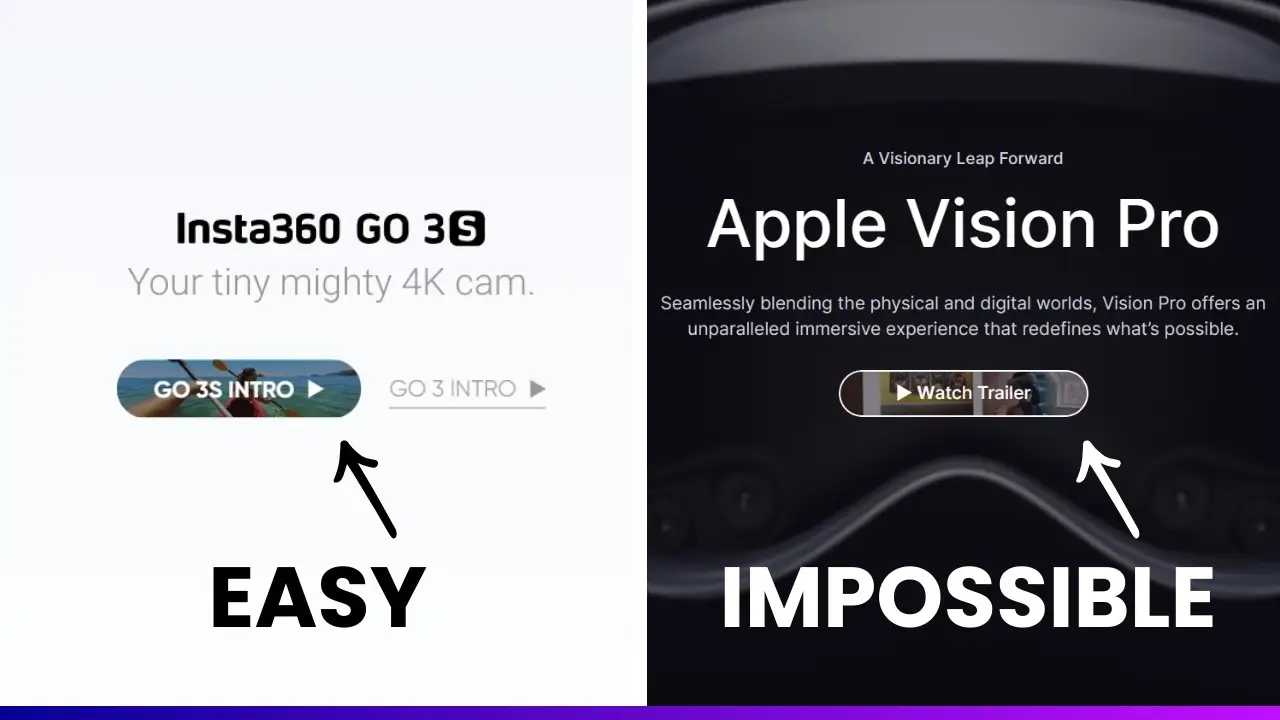- Learn how to create a unique video button using native WordPress blocks
- Discover the power of combining Cover, Button, and Group blocks for advanced designs
- Gain insights into overcoming limitations in Gutenberg editor for custom layouts
I’ve always been fascinated by innovative web design elements that capture users’ attention. Recently, I stumbled upon an incredible call-to-action button on the Insta360 website that left me in awe. It featured a short video preview of their product, enticing visitors without requiring any action. Naturally, as a WordPress enthusiast, I wondered if I could recreate this eye-catching feature using only native WordPress tools.
After some experimentation and a fair bit of problem-solving, I’m excited to share how you can create a similar video button using just the Gutenberg editor. This tutorial will walk you through the process step-by-step, demonstrating the untapped potential of WordPress’s core blocks.
The Challenge: Merging Different Blocks
When I first approached this task, I realized that the standard Gutenberg editor doesn’t have a dedicated block for creating video buttons. The Cover block supports video backgrounds, but it’s not designed for buttons. Meanwhile, the Button block is perfect for call-to-action elements but lacks video functionality.
The challenge was clear: how could I combine these disparate blocks to create a cohesive, visually striking feature? It was time to get creative and push the boundaries of what’s possible with Gutenberg.
Preparing Your Video
Before diving into the WordPress editor, you’ll need to prepare a short video clip for your button. Here’s what I did:
- Choose an appropriate video (I used the Apple Vision Pro trailer).
- Resize the video to match your desired button dimensions.
- Trim the video to about 5 seconds – long enough to capture attention, but short enough to loop seamlessly.
Remember, the video should be visually appealing and relevant to your call-to-action. A well-chosen clip can significantly boost engagement and click-through rates.
Building the Video Button: A Step-by-Step Guide
Now, let’s dive into the nitty-gritty of creating this unique button in WordPress. Follow these steps carefully:
- Create a Button Block:
- Add a new Button block to your page.
- Set the width to 100% to ensure it spans the full width of its container.
- Adjust the button’s style settings:
- Font size: 1.2 REM
- Border radius: Maximum
- Border: 2 pixels
- Background transparency: Maximum
- Add a Cover Block:
- Insert a Cover block.
- Upload your prepared video.
- Set the overlay color to black for better text visibility.
- Combine Button and Cover:
- Move the Button block inside the Cover block.
- Remove any unnecessary paragraph blocks.
- Adjust Cover Block Settings:
- Remove all padding (left, right, top, and bottom).
- Set the height to 50 pixels (the minimum allowed).
- Max out the border radius for a rounded appearance.
- Implement the Group Block:
- Add a Group block.
- Move both the Cover and Button blocks into the Group block.
- Adjust the Group block’s padding (I found 12 REM on left and right works well).
By following these steps, you’ll create a sleek, modern video button that’s sure to grab attention. The beauty of this method is its simplicity – we’re using only native WordPress blocks, no custom code or plugins required.
Overcoming Gutenberg Limitations
During this process, I encountered several limitations within the Gutenberg editor. For instance, the Cover block has a hard minimum height limit, and adjusting its width precisely can be tricky. Here are some tips to work around these issues:
- To reduce the Cover block’s height below the standard minimum, remove all padding and manually adjust the size.
- For width adjustments, utilize the Group block as a container and modify its padding to achieve the desired button width.
- Experiment with different block combinations and settings. Sometimes, unexpected solutions emerge (like setting the button width to 100% before adjusting the Cover block).
These workarounds showcase the flexibility of Gutenberg when you think outside the box. It’s all about creative problem-solving and understanding how different blocks interact.
Enhancing Your Page Design
Once you’ve perfected your video button, consider how it fits into your overall page design. I recommend creating a complementary hero section to showcase your new feature. If you’re using a block theme or full site editor theme, you might have access to pre-designed templates that can speed up this process.
How to create reusable blocks in WordPress can be a great way to save your custom video button for future use across your site.
The Power of Native WordPress Features
What’s truly remarkable about this technique is that it achieves something even advanced page builders like Elementor struggle with. By leveraging the core functionality of WordPress and the Gutenberg editor, we’ve created a sophisticated design element without relying on additional plugins or custom code.
This approach not only demonstrates the evolving capabilities of WordPress but also aligns with best practices for website performance and maintenance. By minimizing plugin usage, you can create a faster, more secure website that’s easier to update and manage over time.
Conclusion: Pushing the Boundaries of WordPress Design
Creating this video button has been an enlightening experience, showcasing the untapped potential within WordPress’s core features. It’s a testament to how far WordPress has come and hints at the exciting possibilities that lie ahead for web designers and developers working with this platform.
Remember, the key to innovation often lies in creative problem-solving and a willingness to experiment. Don’t be afraid to push the boundaries of what’s possible with WordPress – you might surprise yourself with what you can achieve.
For those looking to further optimize their WordPress sites, how to reduce plugins reliance in WordPress offers valuable insights into streamlining your site’s functionality.
By mastering techniques like this video button creation, you’re not just improving your design skills – you’re also contributing to a faster, more efficient web. So go ahead, give it a try, and let your creativity shine through the power of WordPress and Gutenberg blocks!