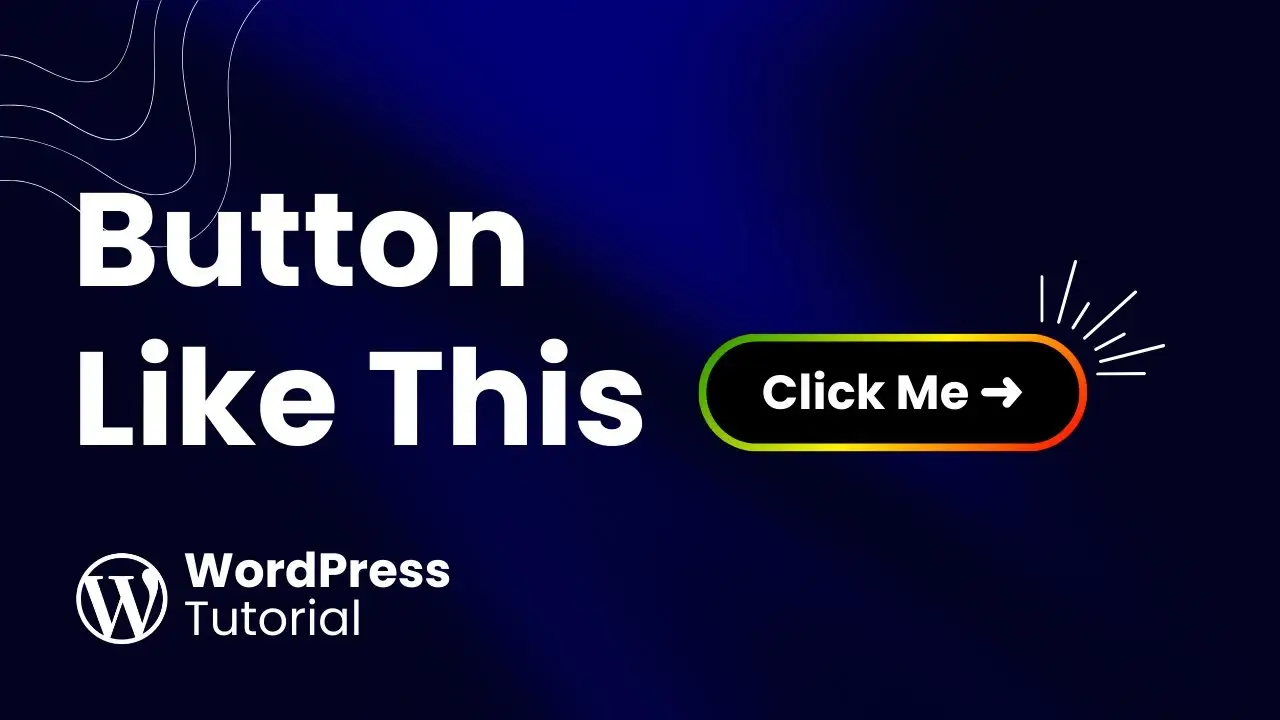- Learn to create eye-catching buttons with gradient borders using only WordPress tools
- Discover a simple technique that doesn’t require plugins or CSS coding
- Customize your buttons with various colors, sizes, and layouts for maximum impact
Creating visually appealing buttons can significantly enhance the look and feel of your website. One particularly striking effect is adding a gradient border to your buttons. While this might sound like a task that requires advanced coding skills or specialized plugins, I’m excited to show you a surprisingly simple method to achieve this in WordPress without writing a single line of code.
As someone who’s always looking for ways to make web design more accessible, I was thrilled when I discovered this technique. It’s a game-changer for those of us who want to add a touch of sophistication to our sites without diving into the complexities of CSS or relying on additional plugins. Let me walk you through the process step-by-step, and you’ll see just how easy it can be.
Before we dive in, check out this video tutorial that inspired this post:
Getting Started with the Cover Block
The secret to creating a gradient border button lies in clever use of WordPress’s built-in blocks. We’ll start with the Cover block, which will serve as our gradient border.
- In the Gutenberg editor, add a new block by typing “/cover” and selecting the Cover block.
- Choose any color for now – we’ll change it to a gradient later.
Adding the Button
Next, we’ll add the actual button inside our Cover block.
- Within the Cover block, add a Button block by typing “/button”.
- Enter your button text (e.g., “Contact Me”).
- Set the button width to 100% in the block settings.
- Adjust the button’s text size and border radius in the Styles tab.
Remember to add a hyperlink to your button to make it functional. This is crucial for creating effective calls-to-action on your website.
Creating the Gradient Effect
Now comes the fun part – turning our Cover block into a beautiful gradient border.
- Select the Cover block and go to the Styles tab.
- Under Overlay, choose the gradient option.
Instead of using preset gradients, I recommend using a tool like uigradient.com to create a custom, professional-looking gradient. This allows for more creativity and helps your button stand out. Once you’ve chosen your colors:
- Copy the color codes from uigradient.com.
- Back in WordPress, click on the gradient control points and paste your color codes.
- Adjust the angle of the gradient (e.g., 45°) for the desired effect.
Refining the Cover Block
To perfect our gradient border:
- Set the border radius of the Cover block to match the button (e.g., 100px).
- Adjust the minimum height of the Cover to about 20%.
- Fine-tune the padding: set top and bottom to 5px, and left and right to 6px for a balanced look.
Optimizing Button Size and Position
If you want your button to look more like a typical CTA button with space on either side:
- Select both the Cover and Button blocks.
- Copy these blocks.
- Add a new Columns block, choosing the “25-50-25” layout.
- Paste your copied blocks into the middle column.
This technique creates a more balanced and professional appearance, similar to what you might see on high-end websites.
Final Touches
To put the finishing touches on your gradient border button:
- Adjust the button text size if needed (e.g., change to “Medium”).
- Preview your page to see how it looks live.
And there you have it! You’ve created a stunning gradient border button without touching a line of code. This method is not only easy but also highly customizable. You can experiment with different color combinations, gradients, and layouts to match your website’s design perfectly.
Why This Technique Matters
In the world of web design, small details can make a big difference. A well-designed button can significantly improve your website’s user experience and conversion rates. By using this no-code method to create gradient border buttons, you’re adding a professional touch to your site that can help it stand out from the crowd.
Moreover, this technique aligns perfectly with the growing trend of reducing plugin reliance in WordPress. By utilizing built-in WordPress features, you’re keeping your site lean and potentially improving its performance.
Expanding Your Design Skills
Once you’ve mastered this technique, you might want to explore other ways to enhance your WordPress site’s design. For instance, you could look into creating responsive pros and cons tables or adding pictures and text side by side without plugins. These skills will further elevate your website’s visual appeal and functionality.
Conclusion
Creating a gradient border button in WordPress without coding is a simple yet effective way to enhance your website’s design. By following these steps, you can create professional-looking buttons that capture attention and improve user engagement. Remember, web design is all about experimentation and finding what works best for your site and your audience. So don’t be afraid to play around with different colors, gradients, and layouts until you find the perfect combination for your needs.
As you continue to develop your WordPress skills, keep in mind that there are many other design elements you can create without relying on complex coding or additional plugins. The key is to stay curious and keep exploring the capabilities of the WordPress block editor. With a bit of creativity and the right techniques, you can create a stunning website that truly reflects your brand and engages your visitors.
Happy designing!