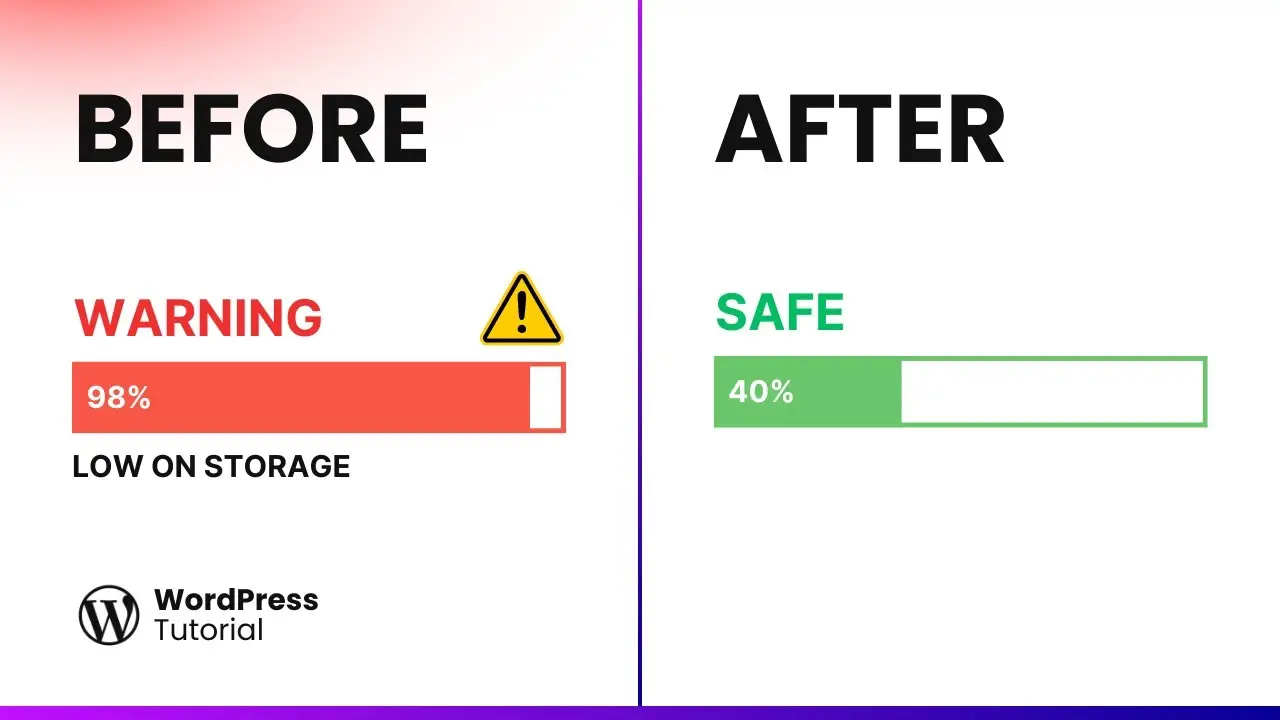- Learn effective strategies to compress images and reduce file sizes
- Discover alternatives to storing large files directly on your WordPress site
- Explore ways to optimize your WordPress database and reduce plugin dependencies
Are you struggling with low storage on your WordPress site? You’re not alone. I’ve been there, and I know how frustrating it can be. Not only does it limit your ability to add new content, but it can also slow down your site and even make it inaccessible to visitors. In this post, I’ll share some of the best ways to free up space in WordPress that you can implement right away.
Let’s dive into these expert tips to make your WordPress site leaner and more efficient.
Double Down on Image Compression
We all know that image compression is crucial for reducing file sizes. But here’s a trick you might not have tried: compress your images twice using different plugins.
I know it sounds crazy, but hear me out. Start with one compression plugin, like Smush, to perform the initial reduction. Then, deactivate it and use another plugin, such as TinyPNG, to compress the images even further.
The results can be surprising. While the first compression might shrink your images by up to 50%, the second round can squeeze out a few more kilobytes per image. It might not seem like much, but if you have hundreds or thousands of images, those savings can add up to significant storage space.
Just remember not to go overboard – excessive compression can ruin image quality. Strike a balance between file size and visual appeal.
Embrace the WebP Format
If you’re still using JPEG or PNG as your primary image formats, it’s time for an upgrade. Enter WebP, a web-friendly image format that can significantly reduce file sizes without compromising quality.
How much smaller are WebP files? On average, you can expect images to be about 20-30% smaller compared to other formats. That’s a substantial saving, especially for image-heavy websites.
The best part? WebP supports transparency, just like PNG, and can even replace GIF files for animations. To make the switch, you can use a plugin like Images to WebP to convert your existing images.
How to create online tools without coding can be a great way to offer WebP conversion as a service on your site, attracting more visitors and potentially monetizing your WordPress knowledge.
Leverage External Hosting for Videos
Here’s a common dilemma: you’ve created a video for your blog, but should you upload it directly to your website or use a platform like YouTube?
The answer is clear – use YouTube (or similar platforms like Vimeo). Most web hosting plans aren’t designed to store and serve large video files efficiently. With limited storage (often 5-10 GB), your space can quickly run out if you’re hosting videos directly.
Uploading to YouTube not only saves space but also opens up your content to a broader audience. It’s a win-win situation that can drive more traffic to your site.
If you absolutely must host videos on your site, consider converting them to an optimized format like WebM before uploading. This can significantly reduce file sizes while maintaining quality.
Clean Up Your WordPress Database
WordPress accumulates junk data over time – transients, post revisions, and trashed items that serve no purpose. While these are usually small in size, they can add up. I once dealt with a site that had over 2 GB of junk data!
Regular database cleanup is essential. You can use plugins like WP Optimize or Advanced Database Cleaner for this task. Some hosting providers and caching plugins also offer database optimization features, so check if you already have this capability.
How to free up storage in WordPress provides more in-depth tips on database optimization and other space-saving techniques.
Explore Flexible Storage Options
Sometimes, the issue isn’t just about freeing up space – it’s about getting more storage without breaking the bank. Many hosting providers require you to upgrade to a higher plan for more storage, which often means paying for additional resources you don’t need.
However, some hosts offer more flexible options. For example, Cloudways allows you to add block storage – an extra 10 GB for just $1 a month. This can be far more cost-effective than upgrading your entire plan.
Don’t see this option advertised? It never hurts to ask. Reach out to your hosting provider and see if they can offer a storage-only upgrade at a reasonable price.
Rethink Your Plugin Strategy
Plugins are great for adding functionality to your WordPress site, but they can also bloat your installation. It’s time to get strategic about your plugin usage.
First, remove any unused plugins. That’s a no-brainer. But let’s go deeper:
- Image compression: Consider using external tools to compress images before uploading, eliminating the need for a plugin.
- Backups: If your host provides automatic backups, you might not need a separate backup plugin.
- Security: Services like Cloudflare can handle firewall and security features, potentially replacing security plugins.
- Analytics: Instead of plugins, use Google Search Console or Google Analytics directly.
By offloading some functions to external services, you can reduce your reliance on plugins, free up space, and potentially improve your site’s performance.
How to reduce plugins reliance in WordPress offers more strategies for streamlining your WordPress setup.
Conclusion: A Leaner, Faster WordPress Site
Implementing these strategies can significantly reduce your WordPress site’s footprint and improve its performance. From clever image compression techniques to rethinking your approach to plugins, each step contributes to a more efficient website.
Remember, a smaller WordPress installation isn’t just about saving space – it’s about creating a faster, more manageable site that provides a better experience for your visitors and makes your life as a site owner easier.
Have you tried any of these methods? Do you have other tips for reducing WordPress size? Share your experiences in the comments below. And if you found this post helpful, don’t forget to share it with other WordPress enthusiasts who might be struggling with storage issues.
Happy optimizing!