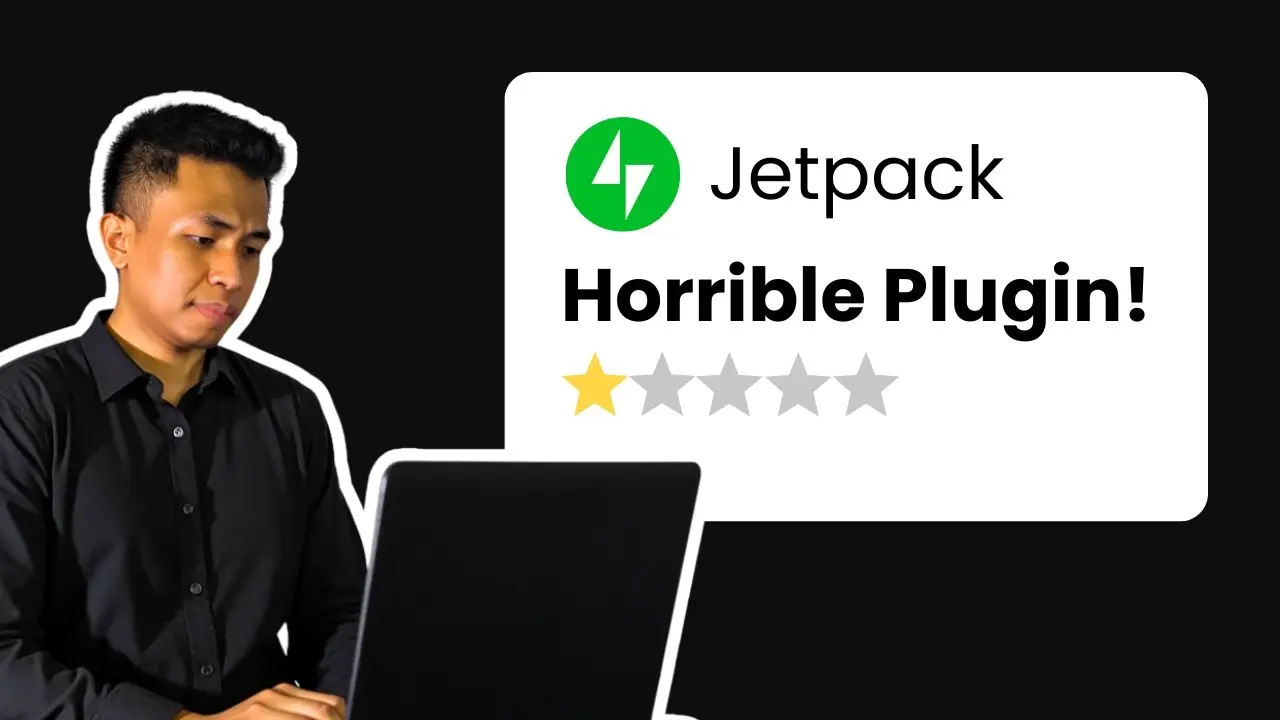Key takeaways:
- Disable unnecessary Jetpack modules to improve site speed
- Test your site speed before and after optimizing Jetpack
- Consider using quality web hosting for better performance
Jetpack for WordPress can be controversial. Some love its many features, while others find it bloated and slow. But there’s a simple trick to make Jetpack lighter and faster on your site. 🚀
Here’s how to optimize Jetpack:
- Go to your WordPress dashboard > Jetpack > Settings
- Scroll to the bottom and click “Modules”
- Review active modules and deactivate unnecessary ones
- Click module names to learn their functions before deactivating
- Use bulk actions to quickly deactivate multiple modules
After optimizing, retest your site speed to see the improvement. In my test, removing unnecessary modules reduced load time from 763ms to 593ms. While a small change, it shows the importance of being selective with Jetpack modules.
Why Jetpack Can Slow Down WordPress
Jetpack is a massive plugin that adds many features to WordPress sites. However, this comes at a cost:
- Jetpack is 8MB compressed – over half the size of WordPress itself
- It loads scripts and modules on pages where they aren’t needed
- The more modules activated, the more resources Jetpack uses
This extra bulk can noticeably impact page load times, especially on shared hosting where resources are limited.
How to Make Jetpack Faster
To speed up Jetpack without losing key functionality:
- Disable unused modules: Go through and turn off any features you don’t actively use
- Use a caching plugin: This can help offset some of Jetpack’s performance impact
- Find alternatives: For modules you rarely use, a lightweight single-purpose plugin may be better
- Optimize assets: Use a plugin like Asset CleanUp to prevent Jetpack from loading unnecessary files on each page
The Hidden Jetpack Modules
Some Jetpack modules aren’t visible in the main settings. To access these:
- Go to Jetpack dashboard
- Scroll to the bottom and click “Debug”
- Click “Access the full list of Jetpack modules available on your site”
- Review and disable any unnecessary hidden modules
Is Jetpack Worth Using?
Despite potential performance impacts, Jetpack offers valuable features for many sites:
- Security tools like brute force protection and malware scanning
- Performance features including image CDN and lazy loading
- Marketing tools for social sharing and SEO
- Site management features like stats and downtime monitoring
For many site owners, these benefits outweigh the slight performance hit – especially when optimized.
Alternatives to Consider
If Jetpack’s performance impact is still too high for your needs, consider these alternatives:
- Security: Wordfence, Sucuri
- Performance: WP Rocket, WP Super Cache
- Stats: Google Analytics, Koko Analytics
- Social Sharing: Social Warfare, Shared Counts
The Importance of Quality Hosting
While optimizing Jetpack helps, using quality WordPress hosting is even more critical for site speed. Shared hosting can be problematic as your site competes for resources.
Consider a semi-managed cloud hosting solution for better performance. I’ve personally used Cloudways for over 3 years and found it to be one of the best hosting solutions I’ve tried.
FAQs
Does Jetpack always slow down WordPress?
Not necessarily. Its impact depends on which modules are active and your hosting environment. Optimizing Jetpack can minimize slowdowns.
How much does Jetpack affect site speed?
The impact varies, but can range from negligible to significant. In the video’s test, optimizing Jetpack improved load time by about 22%.
Is Jetpack necessary for WordPress?
No, but it provides many useful features. Evaluate if its benefits outweigh any performance costs for your specific site.
Can I use Jetpack on shared hosting?
Yes, but you may notice more significant performance impacts. Be extra selective with which modules you activate.
How often should I review my Jetpack modules?
It’s a good practice to review active modules every few months or when you notice performance changes on your site.