Ever scratched your head wondering where all your WordPress images end up? Or maybe you’ve hit a snag trying to manage your site’s media files? You’re not alone.
I’ve seen these questions pop up time and time again. Today, we’re diving into the world of wp-content uploads – the unsung hero of your WordPress media library.
Here are the key takeaways:
- wp-content uploads is the default folder where WordPress stores all your media files
- Understanding this folder can help you manage your site’s resources more effectively
- Proper management of wp-content uploads can improve your site’s performance and security
What’s the Deal with wp-content Uploads?
Let’s start with the basics. The wp-content uploads folder is like the attic of your WordPress house. It’s where all your media files – images, videos, documents, you name it – get stored when you upload them to your site.
But why should you care? Well, knowing about this folder can be a game-changer for managing your site’s resources.
How Does wp-content Uploads Work?
Think of wp-content uploads as your site’s filing cabinet. When you upload a new image or file through the WordPress media library, it automatically gets filed away in this folder.
The structure is pretty straightforward:
wp-content/uploads/
├── 2023/
│ ├── 01/
│ ├── 02/
│ └── ...
├── 2022/
│ ├── 12/
│ ├── 11/
│ └── ...
└── ...Each year gets its own folder, and within that, you’ll find folders for each month. It’s like a digital time capsule of your site’s media history!
Why Should You Care About wp-content Uploads?
You might be thinking, “Chris, this is all well and good, but why does it matter?” Great question! Understanding wp-content uploads can help you:
- Troubleshoot media issues: Can’t find an image you uploaded? Knowing where to look can save you hours of frustration.
- Optimize your site: Large wp-content uploads folders can slow down your site. Knowing what’s in there helps you keep things lean and mean.
- Improve security: This folder can be a target for malicious attacks. Understanding it helps you better protect your site.
How to Access Your wp-content Uploads Folder
Accessing your wp-content uploads folder is easier than you might think. Here are a few ways to do it:
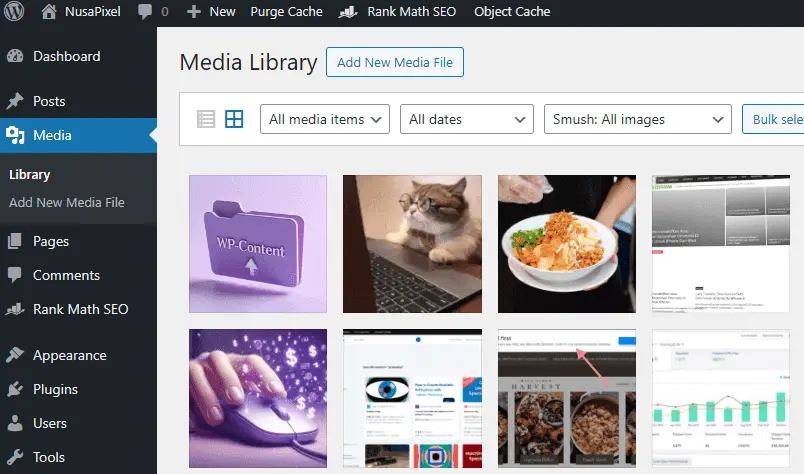
- FTP: Use an FTP client like FileZilla to connect to your server and navigate to the wp-content/uploads folder.
- cPanel File Manager: If your host provides cPanel, you can use the File Manager to browse your site’s files.
- WordPress Media Library: While not direct access, the Media Library in WordPress gives you a user-friendly view of the files in your uploads folder.
Best Practices for Managing wp-content Uploads
Now that you know what wp-content uploads is and how to access it, let’s talk about how to keep it in tip-top shape.
- Regular clean-up: Delete unused media files to keep your folder size down.
- Use image optimization: Compress images before uploading to save space.
- Implement a CDN: This can help offload your media files and improve site speed.
- Set up backups: Always have a backup of your wp-content uploads folder.
Remember, a well-managed wp-content uploads folder is key to a healthy WordPress site.
Common Issues with wp-content Uploads (and How to Fix Them)
Even with the best management, issues can crop up. Here are some common problems and their solutions:
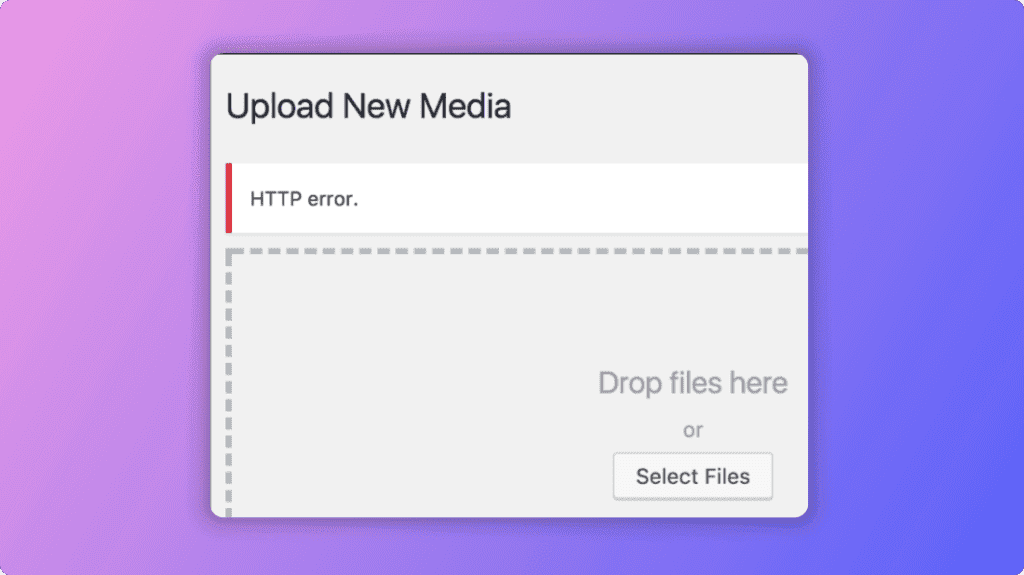
- “HTTP error” when uploading: This often means your PHP memory limit is too low. Increase it in your php.ini file.
- Missing images: Check file permissions. They should be set to 644 for files and 755 for folders.
- Slow media library: Too many files can slow things down. Consider using a plugin like Media Cleaner to remove unused files.
The Future of wp-content Uploads
As WordPress evolves, so does the way it handles media. With the rise of block editors and more complex media management needs, we might see changes to how wp-content uploads works in the future.
Keep an eye out for updates and new features that might affect your media management strategy.
Wrapping Up
Understanding wp-content uploads is like having a secret weapon in your WordPress toolkit. It might seem like a small detail, but it can make a big difference in how you manage and optimize your site.
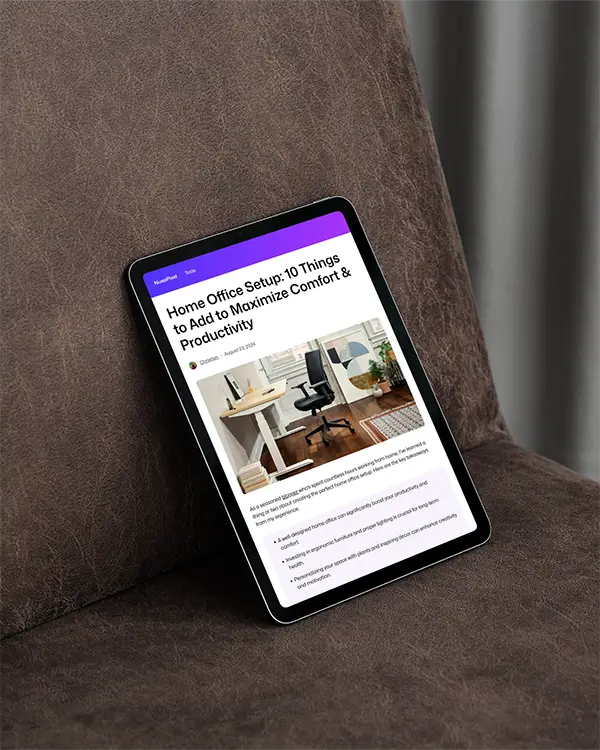
Struggling With Traffic?
I will write content that beats competitors
I will research and produce high-quality content at scale, combining state-of-the-art AI models with human’s supervision.
Remember, if you’re ever feeling overwhelmed with WordPress management, there are experts out there ready to help. At NusaPixel, we specialize in making WordPress simple and effective for businesses of all sizes.
Now that you’re armed with this knowledge, go forth and conquer your WordPress media management!
FAQ
How often should I clean up my wp-content uploads folder?
It’s a good practice to review and clean up your wp-content uploads folder every 3-6 months. However, if you’re running a high-traffic site with lots of media uploads, you might want to do this more frequently. Regular clean-ups help keep your site running smoothly and can prevent issues down the line.
Can I rename the wp-content uploads folder?
While it’s technically possible to rename the wp-content uploads folder, it’s not recommended unless you have a specific reason to do so. Renaming this folder can break your existing media links and cause issues with plugins that expect the default folder structure. If you absolutely need to rename it, make sure to update your WordPress configuration and thoroughly test your site afterward.
What should I do if my wp-content uploads folder is taking up too much space?
If your wp-content uploads folder is getting too large, there are several steps you can take:
- Use an image optimization plugin to compress your images.
- Delete any unused media files.
- Consider using a plugin like Media Cleaner to automatically remove unused media.
- If you have many large video files, consider hosting them on a third-party service like YouTube or Vimeo instead of your WordPress site.
- Implement a CDN to offload some of the storage and delivery of your media files.






