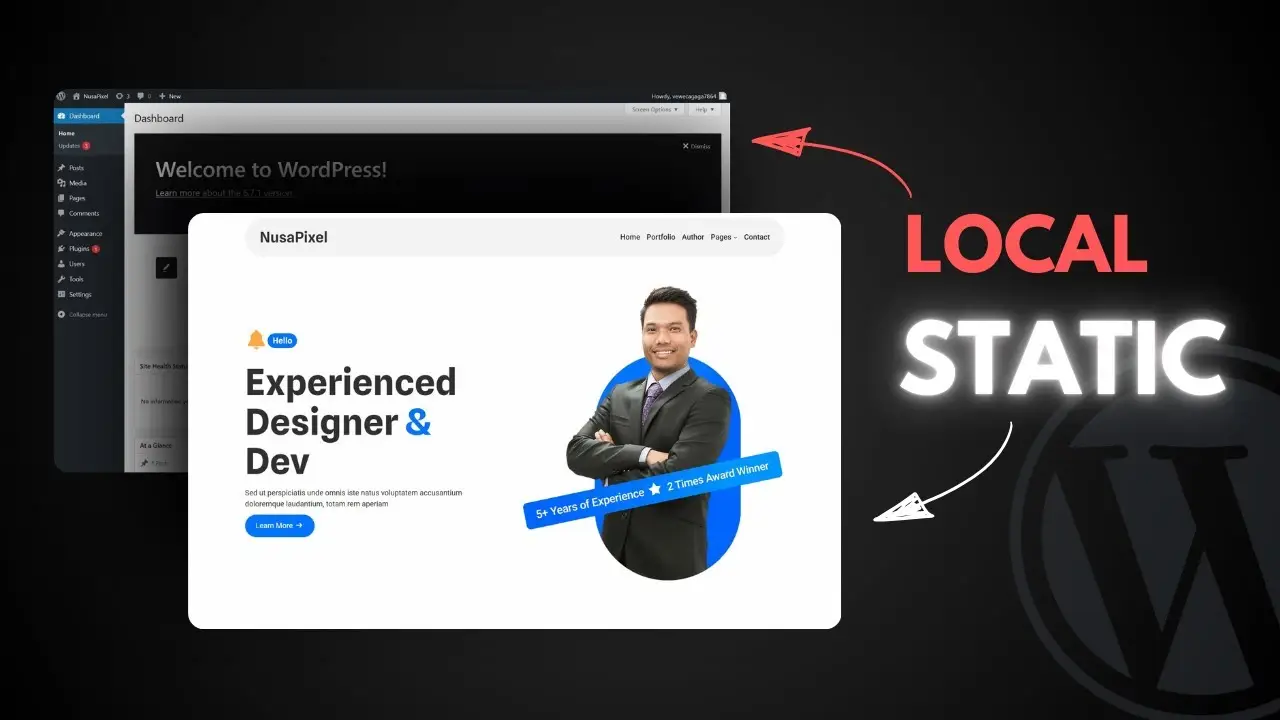- Learn three practical strategies for managing inactive WordPress sites.
- Understand how to save costs while keeping your site functional.
- Discover tools and methods to optimize performance on cheaper hosting.
If you’re like me, you might be juggling multiple WordPress websites, some of which have become less relevant over time. These sites might still attract visitors but aren’t worth the full resources or maintenance they demand. So, what can you do with these old, semi-active websites? In this blog post, I’ll walk you through several options to manage such sites effectively without breaking the bank.
Option 1: Convert Your Site to Static
One of my favorite solutions is turning an old WordPress site into a static website. This approach eliminates the need for databases and servers, making it cost-effective and maintenance-free.
What Is a Static Website?
A static website is essentially a collection of HTML files that don’t require dynamic processing. Think of it like fast food—everything is pre-prepared and ready to serve. Visitors won’t notice any difference in functionality or appearance compared to your original WordPress site.
Benefits of Static Websites
- Security: Without a database, there’s no risk of SQL injection attacks or other vulnerabilities.
- Cost Savings: You only pay for storage and your domain name.
- Speed: Static sites load faster since there’s no server-side processing.
How to Convert Your Site
Using tools like Simply Static, you can convert your WordPress site into static HTML in just a few minutes. I’ve personally used this plugin, and it’s incredibly user-friendly. If you’re interested, check out my tutorial on how to use Simply Static effectively.
Option 2: Run WordPress Locally
If you’re okay with taking your site offline but still want access to its content, running WordPress locally might be the best choice. This method allows you to host the site on your computer instead of paying for external hosting.
What Is Local WordPress?
Local WordPress refers to installing your website on your computer using tools like Local WP. It’s popular among developers for testing purposes but can also be used to archive inactive sites.
Advantages of Local Hosting
- No hosting fees.
- Full access to plugins, themes, and settings.
- Ability to make changes without affecting live visitors.
How Does It Work?
Once installed, Local WP lets you migrate your online site onto your computer. You’ll retain all functionalities except public access. If needed, you can temporarily make the site accessible using Local WP’s live link feature.
This option is perfect if you want to preserve your site’s content while cutting hosting costs.
Option 3: Switch to Cheaper Hosting
For those who prefer keeping their sites online but want to reduce expenses, switching to affordable hosting plans is an excellent solution. However, before making the move, there are a few things you should optimize.
Steps Before Migrating
- Reduce Plugins
Too many plugins can slow down your site and consume resources unnecessarily. Use this formula: count your plugins and divide by two—that’s how many plugins you should aim for. For tips on reducing plugin reliance, check out this guide. - Clean Up Disk Space
Images often take up the most space. Use compression tools like Robin or TinyPNG to reduce image sizes without losing quality. For more storage-saving tips, explore how to free up storage in WordPress. - Optimize Speed
Cheap hosting tends to be slower. Implement speed optimization techniques such as caching or minimizing CSS/JavaScript files. I’ve covered advanced optimization methods in this article.
Recommended Hosting Providers
If you’re looking for budget-friendly options:
- Hostinger offers plans starting at $2.49/month (with long-term commitments).
- DreamHost provides reliable service at $2.95/month on a one-year plan.
- XCloud is another great option for predictable pricing and semi-managed hosting (learn more here).
Final Thoughts
Managing old WordPress sites doesn’t have to be complicated or expensive. Whether you choose to convert them into static sites, run them locally, or switch to cheaper hosting, each option has its unique benefits depending on your needs.
If you’re interested in learning more about optimizing WordPress websites or exploring creative solutions for inactive sites, don’t forget to browse through related articles like how to transfer WordPress from one hosting to another or SEO myths debunked.
Have questions? Drop them in the comments below!